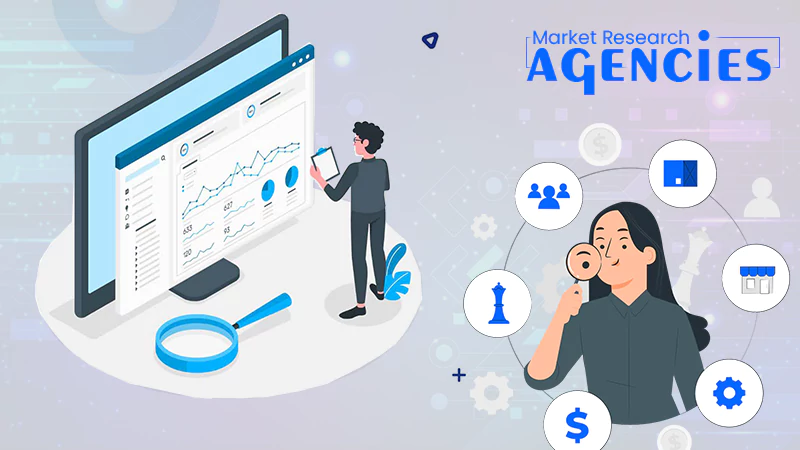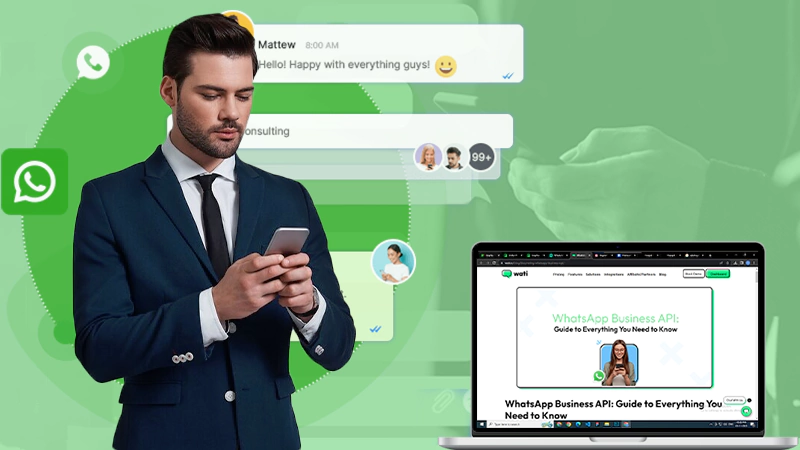How Do I Get My Business on Apple Maps?
A cheap way of advertising your business and increasing your business popularity is by adding your business information to your local search engine. This will not only improve your business popularity, but it will also lead to more traffic and sales, which in turn leads to increased revenue. One way to do this is by putting your business on Apple Maps.
To learn about ranking your business on maps, continue reading this post.
Why Should I Use Apple Maps for My Business?
Getting your business on Apple Maps is a big win for you, as you get to advertise your business for free. Apple’s navigation tool is becoming more business-critical, and with Apple sharpening its database, it’s easier for your business to gain the right publicity it needs. Having your business listed on their makes it easy for local customers to contact you directly through the app. With this, you generate more revenue.
How to Add Your Business to Apple Maps?
One of Apple’s objectives is to help all business owners improve their business popularity and visibility on the Apple Maps app. This is why they’ve made sure to simplify the whole process. For this reason, you can manually add your company to the Apple Maps app’s local business listings. While doing so, you are expected to add correct information about your business to captivate your target market.
Adding your business to Apple Maps is quite easy, and you can get it done with Apple Maps Connect. Apple Maps Connect is a free self-service data entry portal. To use this, you need to have an Apple account. Once you have set up your Apple account, you can use the Apple Maps Connect website to add your business to Apple Maps or update the business information shown in Apple Maps. For easy guidance on adding your business on Apple Maps, you can just follow the easy step-by-step guide below.
Step 1: Visit the Apple Maps Connect website through this link, and then you need to log in with your Apple ID. Without an Apple ID, you can’t use this service.
Step 2: Once you log in, the page refreshes, and you will see a search box on the refreshed page. Search for your business using the search box. Just in case your business does not appear, do not panic. Just click on “Add a new place.”
Step 3: You will need to put your business information on the form that appears on the page. The information you are filling in should cover every detail of your business, from business location to the possible means of payment. Once the form is filled, click on “Next” to navigate to the next page.
Step 4: The next step is to verify your phone number. You will receive a prompt to permit Apple to call your number. Once this is then, you will get a code for verification. If you do not wish to go on with the phone number verification, you can skip it and verify later.
Step 5: Once phone number verification is done, you will need to provide your business location details. This includes the street address, town, state, postal code, building name, and province. After providing this information, click “Next” to navigate to the next page.
Step 6: On the next page, a map will appear, which would request the exact location of your business. Move the red icon to your building, near the main door. Once you are done, click “Next.”
Step 7: On this page, you’ll be asked to specify your business hours. Simply indicate your business hours. If your business is open 24 hours, there is an option for that. Once you are done, click “Next” to navigate to the next page.
Step 8: Here, you will be asked to fill out a form. The form will include spaces for links to your business website, Twitter page, Facebook page, Yelp page, and other social media profile. If your business has an app, you can also add your app link on iTunes. Once this is done, click “Next.”
Step 9: What you have to do now is to review your business information. If there is a problem with the information provided, you will be notified by Apple. After this, you should proceed to click the “Submit for review” button. Hitting that button means you have completed the process of adding your business to Apple Maps. If further verification is needed, you will be contacted by Apple. Once your information has been reviewed, and all is in order, your business will be added to Apple Maps within a week.
Follow Us
Latest Post