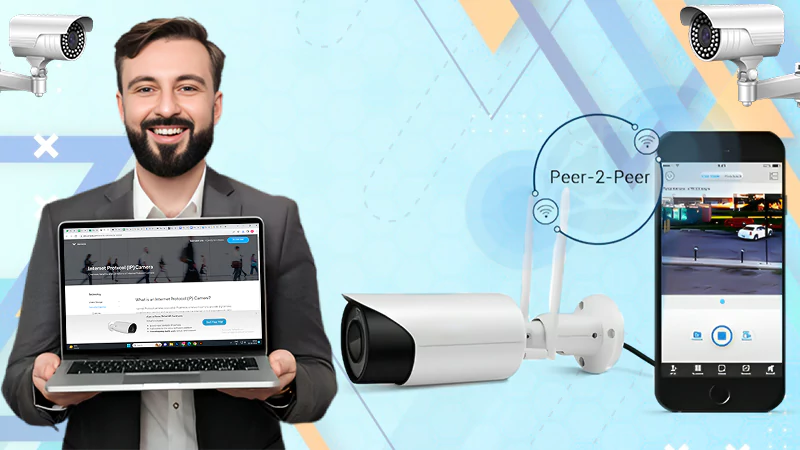What To Do If Your Mac Won’t Turn On
If you woke up one morning and tried to turn on your Mac but it won’t respond, then try not to panic. We know how stressful and frustrating it can be, when your Mac suddenly stops responding to commands and you don’t know the reason why. The good news is that there are some solutions that you can take to help resolve the issue so you can get back to work as quickly as possible. However, there is always the chance that the problem is more serious than expected. For instance, if you had accidentally spilled coffee or water onto your Mac the day before, it’s possible that some of the liquid seeped into your motherboard. This could then result in a Mac that won’t turn on. In which case, you would have to take it for repair at a certified repair store.
This is often why Mac users are advised to protect their keyboard using a protective MacBook Skin. And we best recommend using one of Lention’s. This is because their protective skins are highly useful as you can apply one on your keyboard which should protect your trackpad from scratches, dust or even accidental water spills. Plus, they come made up of a premium thin and light material. One that offers effective heat dissipation and easy installation.
Moreover, in some cases, you could have been experiencing some overheating issues prior to the Mac not activating. This can often result in an overworked Mac, a worn-out battery or even damaged circuity and hardware components that finally gave out. In such cases, it’s best to utilise a usb c hdmi hub, for instance. When Macs are overworked, it is usually due to running too many programs at once. Or connecting too many devices at once. However, the benefit of such hubs is that they essentially expand your Mac’s connectivity ports, without adding any extra strain to your Mac’s system. You can then be using these accessories to connect as many external devices as you need, without risking damaging your Mac.
Moreover, you can always avoid wearing out your Mac through overheating, by purchasing a laptop angle stand. These accessories will do well to keep your Mac stable on any desk or workstation. This in turn helps avoid any accidental drops, slippage or breakage while working. Plus, they come with adjustable angles and height to accommodate any form of work or play. But, if we put aside any serious problems, you may be able to solve the issue at home. So, we put together this handy guide that should prove useful the trying to fix your Mac.
1. Reset SMC
It does matter if your Mac seems to be completely off, one of the easiest solutions that you can try to fix the problem is to reset the SMC. If you don’t know what that is, it is the chip in your Mac that handles all the basic functions of your Mac eg. keyboard lighting, display brightness, power management, etc. So, it could be a faulty chip that is resulting in your Mac not turning on properly. In which case, you can reset it to try and solve the problem.
However, you first need to make sure you have disconnected any external devices first before doing so. This means removing any external cables, keyboards, or even unplugging your macbook pro standing dock from its setup, if you own one. For those unfamiliar with this accessory, let us explain. It is basically a hub that expands your Mac’s connectivity ports, thus allows you to connect multiple external devices at once. This one applies most especially to those who often prefer to connect to multiple external monitors for work or play purposes.
Once you have disconnected anything external, connect your power cable first. After which, press and hold Shift + Power + Control + Option buttons until you see the light on your charger change color. This will let you know that it was successful and should have restored your Mac back in working order.
2. Assess Battery Status
There is a chance that your battery is simply drained. It sounds like an obvious answer, but you’d be surprised how often that happens. In such situations, you should always make sure that isn’t the cause of your concerns by plugging in a wall charger and charging the battery. If the light indicates yellow, then simply wait for the battery to charge up and try activating the Mac later. If the charger is not working, then check whether the power cord has been damaged. If so, then we suggest buying a new one from Lention. The USB-C chargers that they manufacture are not only universally compatible but also highly dependable. Moreover, they are multi-functional and also fast-charging. Plus they also come with safety features to prevent risks of any power surges or blowouts damaging your Mac.
3. Safe Mode
Another alternative method that you can try out is to put your Mac in Safe Mode. This mode switches your Mac to a more stripped-down version of your macOS, which is often useful whenever your Mac isn’t performing properly. You can easily enter this mode by holding the Power + Shift buttons together. Make sure that you keep holding them down until you see a login screen. From that point simply login as usual, then begin uninstalling any newly downloaded programs and apps that may be the cause of your booting issues. Sometimes, by putting your device in safe mode, then restarting it, you can end up solving the issue completely.
If worse comes to worst and the problem remains, then it’s time to bring it to the nearest Apple repair store. They should be able to properly diagnose the problem and fix it for you.
Follow Us
Latest Post