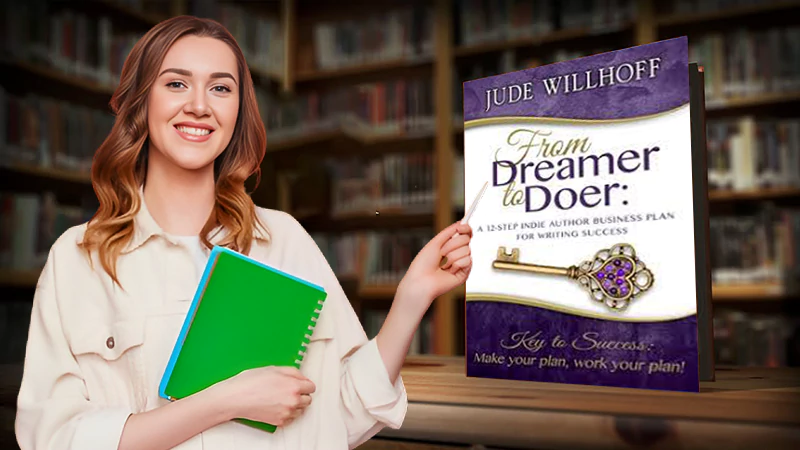RAW USB Drive Recovery – Repair RAW USB Drive & Restore Data
RAW USB drive is called an unformatted disk. The drive generates the illusion of a new unformatted drive when corrupted by a virus attack or due to improper operations. This raw disk provides the message that the drives are not formatted, do you want to format it now. If windows warn you about formatting the USB flash drive, it means that the flash drive has been damaged and the data it stores cannot be accessed.
In this blog, you will get a perfect USB drive recovery solution to help you recover raw USB drive easily. If an SD card, pen drive, thumb drive, or other storage device becomes RAW or inaccessible, follow the solutions mentioned here in this blog and get all your data back from your RAW USB.
Best Way to Recover RAW USB Drive
As for the best way to recover the RAW USB drive, no other tool but free RAW USB Data Recovery Tool – iBoysoft Data Recovery is the ultimate solution. This recovery program can recover a flash drive that has become raw. Data recovery like photos, videos, and files is possible from all its respective file formats.
- Recover deleted, formatted, inaccessible, and lost media files (photos, video, and audio) from RAW USB drive
- Support for various brands of USB drives like SanDisk, Transcend, Spice, Lexar, Kingston, Apacer, Samsung, HP, Toshiba, Sony, Strontium, Verbatim, and many more
- Also recover deleted photos from memory cards (SD card, SDHC card, microSD card, MMC card, CF card, TF card, etc.), digital cameras, camcorders, mobile devices, hard drive, external hard drive, etc.
- Recover media files from corrupt, damaged, inaccessible, virus-infected USB flash drive by launching “Unread RAW File” or ” Unformatted Disk “
- Read-only program, 100% risk-free and easy to use
All you need to do is download and install this data recovery software and recover data from the RAW USB drive:
Step 1: Install iBoysoft Data Recovery on your computer or storage media.
Warning: As the download and installation will logically create new files on the hard drive, do not install iBoysoft Data Recovery in the hard drive from which you want to recover lost video format files, so as not to overwrite the lost data. For example, if you want to recover video format files from a C drive, you need to install the program in D/E/F drive or external hard drive except for C drive.
Step 2: Launch the software and select one of the recovery modes.
“Quick Scan” can quickly find the USB drive files in RAW format.
This scan mode is recommended to be your first choice. It can regain lost data from the hard drive under RAW within a few minutes. In case you cannot find the deleted files, you can try “Deep Scan”. This mode will take longer for the analysis.
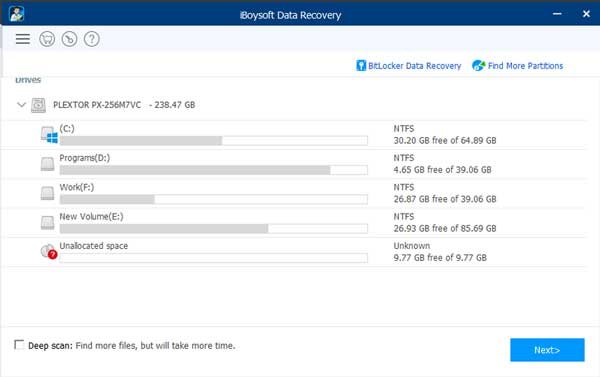
Step 3: Choose the USB drive from which you want to recover data.
iBoysoft Data Recovery offers the filter features if the user wants to restore specific media files. With it, you can specify the files with path, name, created date, or file name patterns.
Step 4: Preview the files and select the ones you need to recover.
The preview feature allows you to preview files by double click before recovery.
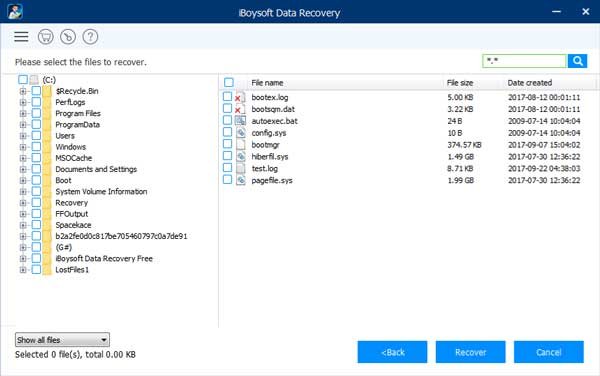
Ways to fix RAW Flash Drive
Well, there are many ways to fix the RAW flash drive and recover data but the most effective ways that you can try are mentioned here:
Solution 1: Repair RAW USB drive
Windows 10 has a built-in feature that allows you to check the drive for errors and complete the RAW USB drive recovery. It can also help you fix them on your own. So, to check and repair the RAW drive in Windows 10, you can follow the steps mentioned below:
Step 1: First of all, you need to connect the USB drive to the Windows 10 PC.
Step 2: Then you need to go to ” This PC ” and under the “Devices and Drives” option, you need to right-click on the USB stick and choose the ” Properties ” option.

Step 3: After that, you need to click on the ‘Tools’ tab and then just click on the ‘ Check’ option.
Step 4: Then you need to select ‘Scan and Repair Drive’ from the error checking window and then wait for the process to finish.

Solution 2: Assign a New Drive Letter to the RAW Partition
To know how to fix an unformatted RAW USB drive, you can assign a new drive letter to make it accessible. For that, you just need to follow the steps below:
Step 1: First, press Windows + R keys simultaneously to open the Run window, then you need to type diskmgmt.msc there.

Step 2: After that, you need to right-click on the USB drive and then select the Change drive letter and paths option from the list menu.

Step 3: Then you need to click “Add” and then select a drive letter from the drop-down menu, then just hit OK.
After these steps are completed, you can easily repair the RAW SD card without formatting or other drive and recover a flash drive that has become RAW due to some reason.
Solution 3: Format the RAW Partition
If you want to access the raw drive, you have no way but to format the disk. You can follow the steps below:
Step 1: First, open My Computer or go to Disk Management and then right-click on the RAW drive.
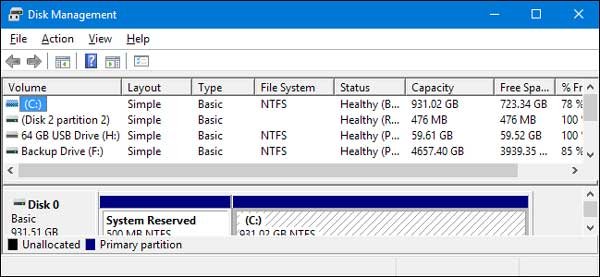
Step 2: Then you need to select the ‘ Format’ option.
Step 3: After that, you need to select the NTFS file system, and then you need to provide all the required details like allocation volume label, unit size, format options, etc.
Step 4: Then you need to click on Start and it will convert/reformat the RAW drive to NTFS.
After completing these steps, you can easily access the raw drive and start using the drive without any issues. But, make sure that before performing these steps you have a full backup of the data that you have saved on the drive.
Final verdict
After browsing the blog above, you might have noticed how to recover data from a raw USB drive. The easy solution is mentioned here only which you can apply to recover the flash drive that has become raw.
Also, you will notice the possible symptoms that may lead to raw USB data corruption issues. So, try to avoid the issues which may lead to data loss from your RAW USB drive. However, if you have lost the data, you can use RAW USB Drive Recovery Tool to recover data from a RAW USB drive.
Apart from that, you can also try Windows utility to fix stuck USB drive raw and recover flash drives which have turned raw. If that fails, format your USB drive to make it reusable again.
Follow Us
Latest Post